Why 7 out of 10 Investors Choose QuadCode Markets: A Comprehensive Platform Review (2025)
The modern online trading market has seen a surge in growth, and among the many brokers offering both binary options and CFD (Contracts For Difference) trading, Quadcode Markets (QCM) is getting increasingly recognized. It’s a relatively new contender that launched in 2021 but has already made a name for itself thanks to its cutting-edge platform, multi-tier regulation (ASIC, CySEC, SCB), and a robust selection of trading instruments.
Contents
- About Quadcode Markets
- Quadcode Markets Regulation and Licenses: ASIC, CySEC, SCB
- Trading Instruments at QCM: Over 300 CFD Assets
- Quadcode Markets Trading Platform
- QCM Trading Conditions and Fees
- Deposits and Withdrawals at Quadcode Markets
- Quadcode Markets Pros and Cons
- Comparison of Quadcode Markets with Binary Brokers (Binomo, Quotex, Pocket Option, Binolla)
- Real Trader Reviews of Quadcode Markets
- Trader Education: What Does QCM Offer?
- Frequently Asked Questions (FAQ) about Quadcode Markets
- Practical Tips for New CFD Traders (Taking Binary Options Experience into Account)
- Conclusion
About Quadcode Markets
Quadcode Markets (QCM) is an international CFD broker launched in 2021. Its headquarters are in Sydney (Australia), and the company is part of the Quadcode group, known in the online trading industry for the IQ Option brand (a well-known broker for binary and digital options). Drawing on this legacy, QCM inherited both a powerful technology base and professional resources, accelerating its market entry and influencing the quality of its trading terminal.
Brief Summary
- Year Established: 2021
- Head Office: Sydney, Australia
- Corporate Group: Quadcode (including IQ Option Europe Ltd)
- Regulatory Authorities:
- ASIC (Australian Securities & Investments Commission), License No. 327075
- CySEC (Cyprus Securities and Exchange Commission)
- SCB (Securities Commission of The Bahamas)
Reputation and Recognition
Even though Quadcode Markets is relatively new, it quickly gained traction: in 2023, the broker received the FinanceFeeds Awards in the category “Most Transparent Broker,” and took top positions in various regional rankings. Clients praise its transparent conditions, smooth platform performance, and convenient withdrawal process. Since Quadcode Markets is a “subsidiary” of a larger fintech holding, many traders already trust it: they are familiar with IQ Option, and the fact that QCM is officially a trading name of IQ Option Europe Ltd further reinforces its credibility.
Quadcode Markets Regulation and Licenses: ASIC, CySEC, SCB
One of the key considerations when choosing a broker for CFD trading (and especially for binary options) is the level of regulation. Quadcode Markets is simultaneously supervised by several agencies:
- ASIC (Australia) – Australian Securities & Investments Commission.
- License number: AFSL No. 327075
- ASIC is considered a Tier-1 regulator, known for its stringent requirements for financial companies.
- CySEC (Cyprus) – Cyprus Securities and Exchange Commission, License No. 247/14.
- Cyprus is a prominent EU jurisdiction for forex and CFD brokers.
- Requires adherence to EU regulations (MiFID II), client protection measures, and strict trade execution controls.
- SCB (the Bahamas) – Securities Commission of The Bahamas.
- The license for QCM’s international division.
- Covers clients outside Australia, the UK, and the EU, allowing for higher leverage (up to 1:200).
Why does regulation matter?
- Segregation of client funds: traders’ money is kept in special bank accounts, separate from the broker’s own capital.
- Negative balance protection: a client will not go into the red even if the price moves sharply.
- Compliance with KYC (Know Your Customer) and AML (Anti-Money Laundering) procedures.
- In the event of disputes, clients have the right to contact the regulator, which increases overall trust in the broker.
Brokers regulated by ASIC and CySEC operate transparently, must regularly file activity reports, maintain sufficient operating capital, and strictly follow rules for client fund handling. Therefore, the dual top-tier licenses (ASIC/CySEC) confirm QCM’s reliability and legal compliance, setting it apart from offshore “bucket shops” without external oversight.
Trading Instruments at QCM: Over 300 CFD Assets
Quadcode Markets positions itself as a CFD broker, providing access to a wide range of markets. The total offering exceeds 300 instruments, including:
- Forex
- About 24 currency pairs (EUR/USD, GBP/USD, USD/JPY, AUD/USD, and more).
- Leverage up to 1:30 under strict ASIC/CySEC regulations for retail traders.
- Major Company Stocks
- CFDs on popular blue chips: Apple, Tesla, Google, Amazon, Microsoft, plus some European and Asian names.
- Typically 1:5 leverage on stocks, allowing moderate risk exposure.
- Stock Indices
- Leading global indices: S&P 500, Nasdaq 100, Dow Jones (US 30), DAX (GER 40), Nikkei (JPN 225), etc.
- Leverage up to 1:20 (depending on the region).
- Commodities
- Gold (XAU/USD), silver (XAG/USD), oil (Brent, WTI), natural gas, and certain agricultural products.
- Leverage of 1:10–1:20 in various jurisdictions.
- Cryptocurrencies
- BTC, ETH, XRP, BCH, LTC, plus a range of altcoins (Cardano, Dash, etc.) — all in CFD format.
- Volatility in crypto is high, so retail leverage is usually limited to 1:2.
- ETFs
- Opportunity to trade CFDs on a few exchange-traded funds (ETFs), allowing broader diversification.
Hence, one trading account provides access to numerous global markets. It’s more convenient than juggling multiple platforms. Keep in mind, all instruments are in the form of CFD contracts: you do not own real shares or crypto coins; you profit from price differences instead. This makes it simpler to open both long (BUY) and short (SELL) positions.
Quadcode Markets Trading Platform
Rather than offering the familiar MetaTrader 4/5 or cTrader, the broker provides its own proprietary system—the Quadcode Markets Platform (hereafter QCM Platform). It’s developed by the same teams that created IQ Option and is optimized for a fast and intuitive experience:
- Unified solution:
- Web Terminal (browser-based)
- Desktop App (Windows, macOS)
- Mobile App (Android, iOS)
You only need one account, synchronized across all your devices. This means you can open trades on your home computer and then monitor them on your phone.
Interface and Functionality
The QCM platform has garnered favorable reviews for its user-friendly layout and design, as well as winning a “Best Forex Mobile App” award. Key highlights include:
- Highly customizable workspaces
You can display up to 9 charts on one screen, adjusting their size and arrangement. - Wide selection of timeframes
From ultra-short (5 seconds) to monthly (1 month). This works well for scalpers, day traders, and position traders alike. - More than 100 technical indicators
RSI, MACD, Bollinger Bands, SMA, Stochastic, etc. The platform lets you overlap indicators, save templates, and more. - Fundamental analysis tools
Built-in market news, an economic calendar, and an earnings calendar to keep track of corporate reports. - Easy trade execution
Placing a Stop Loss, Take Profit, and selecting your lot size can be done in just a few clicks. Margin, potential profit, and potential loss calculations appear directly in the order window.
No Integrations or Algorithmic Trading
It’s important to note that the QCM Platform is a closed ecosystem in which:
- You cannot connect advisors (robots)
No built-in APIs or ways to run algos, as with MT4/MT5. - No copy-trading services
There is no social trading feature or automatic copying of successful traders’ positions. - No external signals
The broker does not provide ready-made trading signals or recommendations.
This approach reflects Quadcode Markets’ desire to maintain a controlled environment and avoid widespread use of unrefined robots that can lead inexperienced clients to losses. However, for skilled traders seeking automation, the absence of such features can be a drawback.
Mobile Application
The QCM mobile app is nearly on par with the desktop version:
- It fully replicates charting and indicators.
- Runs smoothly, even over average internet connections, which is essential for active trading.
- Allows you to open, close, and modify positions directly from your smartphone on the go.
Thanks to its well-thought-out UX, the app has strong ratings in Google Play and the App Store, along with an industry “Best Forex Mobile App” accolade. For traders who need to stay connected, this is a significant advantage.
QCM Trading Conditions and Fees
A distinctive aspect of Quadcode Markets is its single, unified account with consistent trading conditions. There is no tiered structure of standard, VIP, Pro, etc., as you might find with some competitors. Every client has full access to all features from the get-go:
- Minimum deposit – from $50 (and in certain parts of the EU from €20).
- Base currencies – USD, EUR, AUD (and a few other local currencies), avoiding unnecessary conversion fees.
- Demo account with virtual funds (often $10,000), available for unlimited use.
While not having separate VIP tiers streamlines the process, some traders may miss premium perks (like a dedicated manager or cashback offers). On the other hand, the policy is transparent and the same for everyone.
Spreads
Quadcode Markets uses a Zero Commission model—no charges for opening or closing trades; the broker’s profit is derived from the spread (the Bid/Ask difference). The spreads are variable, depending on market volatility and liquidity. On the popular EUR/USD pair, the average is about 1.2 pips, which is not the tightest rate available but is still relatively competitive. For specific stocks and commodities, spreads can be slightly higher compared to some top-tier forex brokers offering “raw spread” accounts. Nevertheless, QCM does not apply hidden fees, and all costs are visible in the terminal.
Leverage
- Under ASIC/CySEC licensing:
- Forex – up to 1:30
- Indices & commodities – up to 1:20
- Stocks – up to 1:5
- Cryptocurrencies – up to 1:2
- For offshore clients (SCB, Bahamas):
- Leverage can go up to 1:200.
This aligns with global practices: EU and Australian regulators have introduced leverage caps to protect retail clients from excessive risks. Those who prefer “aggressive” trading with higher leverage can opt for the offshore division, though the regulatory safeguards are looser there (although it is still part of the Quadcode group, which may boost confidence).
Swaps (Overnight Fees)
Carrying a position overnight (past 00:00 server time) incurs standard swap fees, driven by the interest rate differential of the base and quote asset. Swaps can be positive or negative, and their size is indicated in the contract specifications. Scalpers and intraday traders rarely worry about this, but swing or position traders need to factor swaps into their strategies.
Inactivity Fee
If your account remains dormant for 90 days, the broker will begin charging a $10 monthly inactivity fee. This is common across many trading companies as a way to encourage active usage. If you plan on pausing your trading for an extended period, it’s generally best to withdraw your funds to avoid these charges.
Deposits and Withdrawals at Quadcode Markets
Deposit Methods
Quadcode Markets supports a variety of payment channels:
- Bank cards – Visa, Mastercard
- Bank transfers (Wire Transfer)
- Electronic wallets: Skrill, Neteller, PayPal, Apple Pay (availability depends on the region)
The broker does not levy deposit fees; any charges usually come from the bank or payment processor. Funds typically appear instantly (for e-wallets and cards) or within 1–3 business days (for wire transfers).
Withdrawals
- Withdrawals go to the same payment details used for depositing (up to the deposited amount) to comply with AML policies. Any surplus can be withdrawn to alternative accounts (verify with support).
- Processing time – 1–3 business days. E-wallets often go through faster (within 24 hours), whereas wire transfers may take up to 3–5 days.
- No withdrawal fees charged by the broker, though banks or e-wallet providers might impose their own.
- KYC verification – before your initial withdrawal, you must verify your identity (passport/ID) and address (utility bill, bank statement). Additional documents may be requested for large transactions.
Most traders who meet these requirements report fast and straightforward withdrawals. Negative claims often revolve around violations of the terms by clients, questionable fund sources, or attempts to bypass the verification procedure.
Quadcode Markets Pros and Cons
Based on an analysis of available articles and user feedback, here are the broker’s main advantages and drawbacks:
Advantages
- Robust multi-level regulation
ASIC and CySEC are among the strictest regulators, ensuring transparency and security. - Innovative platform
– User-friendly interface, advanced charting (100+ indicators, up to 9 charts per screen).
– Fast, stable performance across desktop and mobile apps. - Extensive CFD asset range
– Currency pairs, stocks, indices, commodities, crypto, ETFs—over 300 instruments.
– A convenient way to diversify and explore multiple markets. - No trading commissions
– Zero Commission model; broker earnings come from spreads.
– No deposit or withdrawal fees charged by QCM itself. - Demo account and low entry requirement
– Free practice on a virtual account.
– Minimum deposit from $50 (or €20 in some cases). - Client fund protection
– Segregated bank accounts, negative balance protection, SSL encryption.
– A secure environment for those concerned about capital safety. - Quick and multilingual support
– Live chat, email, potential support in Russian, English, and more.
– Feedback suggests a responsive helpdesk. - Awards and public credibility
– “Most Transparent Broker 2023” (FinanceFeeds Awards) plus good ratings on independent review platforms.
Drawbacks
- No algorithmic trading or MT4/MT5 integration
– Professionals who rely on EAs or robots cannot utilize them here.
– QCM does not offer an open API. - Lack of social trading
– No copy trading, PAMM accounts, or trader competitions. - Modest educational resources
– No extensive library of courses, webinars, or in-platform market analyses.
– Beginners must seek external training. - Slightly higher spreads on some instruments
– For instance, 1.2 pips on EUR/USD is decent but not the tightest.
– No accounts with “raw spreads” and fixed commissions. - Inactivity fee
– $10 after 90 days without trading. - Single account type
– No VIP benefits like cashback or personal managers for large depositors.
– Some experienced traders prefer specialized account tiers. - Leverage restrictions
– In the EU and Australia, the max is 1:30 (due to regulations), which may deter those seeking leverage of 1:100 or more. - Short track record
– Operating since 2021. Although being part of a larger group is reassuring, the brand lacks a long history of its own.
Overall, the benefits outweigh the limitations, especially when compared to unregulated binary platforms. Still, it’s crucial to recognize that QCM targets manual traders and does not provide extra bells and whistles (training, signals). For many, that’s fine—platform functionality and reliability often matter most.
Comparison of Quadcode Markets with Binary Brokers (Binomo, Quotex, Pocket Option, Binolla)
Below is a summary chart of key parameters by which QCM is often compared with popular “options” platforms:
| Broker | Regulation | Trading Type | Number of Assets | Minimum Deposit | Trading Platform | Features |
|---|---|---|---|---|---|---|
| Quadcode Markets | ASIC, CySEC, SCB | CFD (forex, stocks, indices, crypto, commodities, etc.) | 300+ instruments | $50 (from €20 in EU) | Proprietary (Web, Desktop, Mobile) | Regulated by Tier-1 authorities; zero commissions on trades; demo account; competitive terms; client fund protection |
| Binomo | No strict gov. license, FinCom (A) | Binary options | ~70 assets (options) + ~120 CFDs* | $10 | Proprietary (Web, Mobile) | Bonuses up to 300%, tournaments; fast short-term trades; low deposit threshold ($10) |
| Quotex | No (offshore) | Binary options | ~100 assets (forex, stocks, crypto) | $10 | Proprietary (Web, Mobile) | High payouts (up to 90%); crypto deposits; fast sign-up |
| Pocket Option | No (IFMRRC certificate) | Binary options + OTC Forex | ~100 assets (options) + MT5 for Forex | $5–10 | Proprietary (Web, Mobile) + MT5 (Forex) | Social trading (copy feature), tournaments and gamification, deposit bonuses |
| Binolla | No (offshore) | Binary options | ~50–100 assets (based on reviews) | $10 (allegedly) | Proprietary (Web, Mobile) | New platform (2023); aggressive advertising; limited public info; high payout percentages |
(*) Binomo offers a “Binomo FX” section positioned as a CFD module, but upon closer examination, it has a limited range of instruments and conditions.
Key Takeaways from the Comparison
- Regulation and Safety
– Quadcode Markets, being regulated by ASIC and CySEC, stands apart from offshore binary platforms. Binomo is part of FinCom, but that is not a governmental regulator. Quotex, Pocket Option, and Binolla hold no Tier-1 licenses. - Trading Type
– QCM offers classic CFD trading, where profits are tied to genuine price movements, and you can place stop-losses, take-profits, and hold positions for extended periods.
– Binary brokers (Binomo, Quotex) focus on short-term fixed-rate options (1–15 minutes), more akin to speculative bets with potential returns up to ~90%. - Asset Variety
– QCM provides 300+ markets, versus 50–100 on most options platforms.
– QCM has broader stock, commodity, index, and crypto CFDs beyond just “Call or Put for 5 minutes.” - Minimum Deposit
– QCM starts at $50 (or €20 in some parts of Europe), which is still quite low for CFDs but higher than Binomo/Quotex ($10). Pocket Option even allows a $5 deposit. This caters to ultra-beginners, but trading with such micro amounts generally does not give a realistic experience of margin-based trading. - Platform and Capabilities
– QCM prioritizes advanced analytics (indicators, multi-chart layouts), while option-based competitors simplify the interface and trade execution. However, binary brokers often have bonuses, tournaments, and social trading features. - Target Audience
– QCM is ideal for those seeking regulatory coverage, reliable trading conditions, and more flexible CFD setups (use of stop-losses, potential for extended trades).
– Binary platforms attract micro-deposits and those who want to “quickly test” short-term options, but provide less legal protection for client funds.
If you’re after a serious broker for the long haul, Quadcode Markets comes across as safer and more flexible. If your priority is ultra-low deposits and short binaries, you might find Binomo/Quotex more approachable—though they lack robust legal safeguards and do not offer the depth of real-market trading that CFDs present.
Real Trader Reviews of Quadcode Markets
Positive Feedback
- Convenient and high-quality platform
Many emphasize that QCM’s terminal is “even more convenient than classic MetaTrader,” thanks to multi-window layouts, abundant indicators, and fast execution. - Quick withdrawal of funds
Review sites (Reviews.io, Traders Union) include accounts of hassle-free withdrawals, often completed in a short timeframe. - Transparency
Users appreciate the broker’s honesty regarding spreads and the lack of hidden fees. Customer support also gives straightforward explanations. - Regulatory oversight
Traders who have suffered with unregulated brokers value the ASIC/CySEC licensing of QCM.
“I’ve been trading on Quadcode Markets for six months; the platform is great, and withdrawals are prompt without unwarranted delays...”
Negative Remarks
- Withdrawal delays
A few users mention withdrawals being held up for large amounts (e.g., $18,000), suspecting a “freeze.” Typically, it turns out they were required to provide extra KYC/AML documents. - Complaints of loss and scam allegations
Some emotional commentary: “QCM is a scam, they drained my deposit.” In reality, the cause is often the client’s own high-risk trading behavior. - Inconvenience without robots/signals
Advanced algo traders dislike the lack of MT4/MT5 integration. - New company on the market
“Let’s see in 5 years” is a typical stance from those wary of a short operating history.
In general, positive feedback prevails. Negative comments usually revolve around specific individual cases or frustrations with the inability to automate trades. Given that Quadcode Markets is regulated in multiple jurisdictions and publicly addresses issues on open forums, the likelihood of widespread fraud is minimal.
Trader Education: What Does QCM Offer?
Unlike some brokers who emphasize training centers and webinars, Quadcode Markets currently does not have a vast educational library. On its platform:
- You’ll find an economic calendar and news feed for fundamental analysis;
- There are brief tooltips on order placement and platform features;
- Occasionally, short video tutorials on platform functionality are posted.
However, there is no extensive coverage of technical/fundamental analysis, trading psychology, or strategy guides. Therefore, newcomers will need to rely on external resources (books, online schools, YouTube channels, or niche forums) to build a solid theoretical base. QCM does permit unlimited demo use, which can be extremely valuable:
- Practice on a demo
Before you deposit any real money, get comfortable with the platform’s features, indicators, and price analysis tools. - Explore fundamental analysis
Learn how macroeconomic events and corporate reports can influence market trends. - Maintain proper risk management
Always set clear stop-loss levels. Avoid over-leveraging. - Avoid chasing extreme leverage
1:30 is plenty, especially for developing traders. - Review official documents
Familiarize yourself with withdrawal policies, verification requirements, and risk warnings to prevent misunderstandings.
Brokers under ASIC/CySEC oversight must publish risk alerts, which every newcomer should read carefully. CFDs are complex instruments; traders transitioning from binary options might underestimate volatility and sustain losses. Yet, with the right approach, CFD trading offers broader scope than short-term options ever could.
Frequently Asked Questions (FAQ) about Quadcode Markets
Below are the most common queries from traders interested in starting with QCM.
Question 1. Is Quadcode Markets reliable, or is it a scam?
Answer: Quadcode Markets is regulated by ASIC (Australia) and CySEC (Cyprus), and by SCB (the Bahamas) for international clients. This attests to its legality and transparency. The broker upholds client fund segregation, provides regular regulatory reporting, and has not been implicated in any major payout scandals. Negative reviews typically relate to user trading losses or verification-related delays. Overall, QCM is regarded as a reliable choice among CFD brokers.
Question 2. What is the minimum deposit, and is there a demo account?
Answer: The minimum deposit is $50 (or from €20 for some European countries). A demo account with virtual funds (~$10,000) is offered free of charge with no time limits. This allows you to test out both strategies and platform features without risking real money.
Question 3. Can you trade binary options on QCM like on IQ Option?
Answer: No, Quadcode Markets primarily focuses on CFD trading (forex, stocks, indices, commodities, crypto). Standard binary options are not available here, despite the broker being part of the same group as IQ Option. If you want to trade options specifically, consider IQ Option or other option-focused providers. Keep in mind that most such platforms do not have strict ASIC/CySEC licensing.
Question 4. Which tools does QCM’s platform offer for fundamental and technical analysis?
Answer: The platform includes market news, an economic calendar, and a corporate earnings calendar for stock analysis. For technical analysis, you have access to 100+ indicators and a wide range of charting tools, including the option to view up to 9 charts at once. Timeframes range from 5 seconds to 1 month. However, there is no support for automated trading robots, EAs, or signals.
Question 5. How long does it take to withdraw funds, and are there any fees?
Answer: Withdrawal requests are normally processed within 1–3 business days. There are no broker withdrawal fees, but your bank or e-wallet provider may charge their own. E-wallet payouts tend to move faster, while bank wires can take 3–5 days. Completing the KYC (Know Your Customer) process is essential to avoid delays.
Question 6. Are there any bonuses or promotions for Quadcode Markets traders?
Answer: Under ASIC and CySEC rules, large bonuses for retail clients are prohibited. Hence, QCM does not offer typical 100% or 200% deposit bonuses frequently seen with unregulated binary brokers. Occasionally, there could be small promotional campaigns, but the overall approach is to maintain transparent trading terms free from hidden “bonus turnover” requirements.
Question 7. Is there multilingual support?
Answer: Yes, the QCM site and platform support multiple languages. The support team can respond in various languages, though in certain cases you might communicate with an English-speaking representative. If you’re in Europe or the CIS, you may be served by the Cypriot QCM branch (CySEC regulated).
Question 8. How does Quadcode Markets differ from Binomo and Quotex?
Answer: Binomo and Quotex are binary options platforms lacking stringent regulatory oversight. They revolve around short-term, fixed-payout contracts (up to ~90%). QCM, by contrast, is a regulated CFD broker without fixed returns: your profit or loss is determined by real market movements. QCM also provides significantly more trading instruments and better risk management capabilities (stop orders, leverage adjustments), similar to traditional forex trading.
Question 9. Can you trust online feedback on QCM?
Answer: Many testimonials are subjective personal experiences. Positive reviews praise the platform’s convenience and prompt withdrawals; negative ones tend to stem from user errors (misused leverage, ignoring broker policies) or flawed strategies. As Quadcode Markets is regulated by ASIC/CySEC, the broker is not incentivized to commit fraud. However, you should always do your own due diligence, verify official license data, and start with smaller amounts.
Question 10. Does QCM offer Islamic (swap-free) accounts?
Answer: At the time of this review, no separate Islamic account is available, which can be a disadvantage for traders who need swap-free trading for religious reasons. Some other brokers provide these accounts, but Quadcode Markets has not announced such plans.
Practical Tips for New CFD Traders (Taking Binary Options Experience into Account)
- Shift your mindset from “time-based expirations” to “unlimited trade durations”
– In binary options, a trade automatically ends after a set time (1–5 minutes, etc.). In CFDs, you can hold a trade for seconds or weeks, closing it manually or with a stop-loss/take-profit. - Use protective orders
– Whenever you open a position, set a Stop Loss and a Take Profit. This enforces discipline and mitigates the risk of unexpected large losses. - Monitor position sizing
– Excessive leverage or large lot sizes relative to your deposit leads to greater volatility in your account equity. Avoid risking more than 1–2% of your balance per trade. - Delve into fundamental analysis
– Short-term binary trading often relies on chart patterns. CFDs allow for deeper strategies based on economic data, corporate news, etc. - Pay attention to swap fees
– If you hold trades overnight, incorporate potential swap costs into your plan. Learn the specific rates for each asset. - Avoid chasing sky-high leverage
– 1:30 is generally sufficient for retail traders. Higher (1:100+) leverage can rapidly amplify losses. - Take advantage of the demo account
– Don’t risk real capital until you’re comfortable with the platform. Develop your skills and strategies in a simulated environment. Keep in mind psychological factors will still be different in live trading.
Conclusion
Quadcode Markets is a young but quickly evolving broker that emphasizes reliability, innovation, and regulation. Holding ASIC, CySEC, SCB licenses, QCM meets high standards for client fund protection and transparent operations. Its in-house QCM Platform is well-liked for its extensive features (100+ indicators, multi-chart views, mobile compatibility) and the zero-commission model on trades.
The primary advantages of QCM include multi-tier regulation, cutting-edge software, a broad market selection (300+ CFDs), a low entry threshold ($50), and refined technical implementation (fast execution, straightforward payment methods). The downsides are the lack of automated trading systems, no copy-trading, and limited educational content, which may disappoint some traders. Yet, for traders seeking a serious CFD environment within a secure legal framework, Quadcode Markets offers a compelling solution.
Comparison with Binary Options
From the comparison with Binomo, Quotex, Pocket Option, Binolla, and other options brokers, it’s evident that QCM far exceeds them regarding legal protection (ASIC/CySEC) and the overall depth of trading. Binary options often revolve around very short-term trades (1–5 minutes) with high advertised payouts, but usually don’t provide genuine market access. In contrast, Quadcode Markets gives traders better risk management via stop-losses, indefinite holding times, and real CFD price movement in a range of assets—from stocks and commodities to crypto. For those seeking a reliable platform for long-term development, QCM is undoubtedly the stronger choice.
Recommendations for Getting Started
- Sign up for a demo account on the official Quadcode Markets website.
- Familiarize yourself with the interface, experiment with indicators, and learn how to set stop-loss/take-profit.
- Review the broker’s FAQ and KYC rules thoroughly.
- Fund your live account with a modest amount (starting at $50) and proceed cautiously.
- Exercise strict risk management, and if you plan on swing or position trading, consider fundamental analysis.
Remember: CFD trading is associated with significant risk, especially with leverage. Even with a reputable broker, profitability and consistency ultimately depend on your skill level, analytical expertise, and trading psychology. Quadcode Markets provides the tools, but success hinges on how you use them.
Final Thoughts
Quadcode Markets stands out as a promising choice for anyone who values the blend of security (ASIC/CySEC regulation) and modern trading technology. Despite certain limitations (no MT4/MT5, limited educational content, no social trading), the broker has already attracted a large client base and received accolades for its transparency and mobile platform quality.
If you’re seeking a legitimate CFD broker that treats client funds responsibly and delivers a user-friendly platform for independent analysis, QCM is well worth considering. Start with the demo account, compare the terms, read reviews, and you may find that Quadcode Markets becomes your reliable partner in the financial markets.
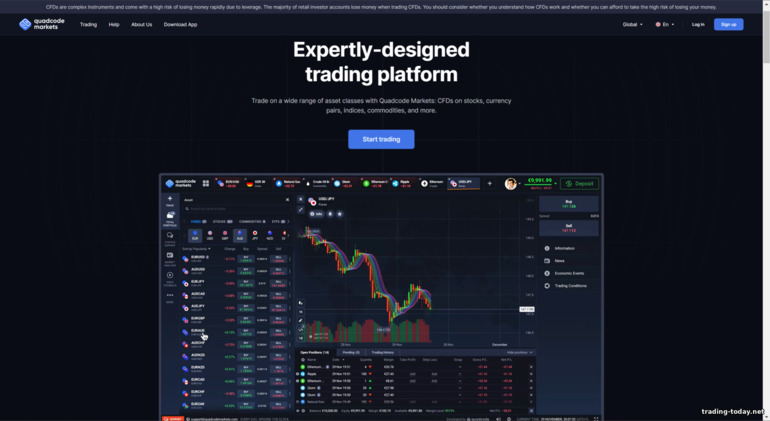
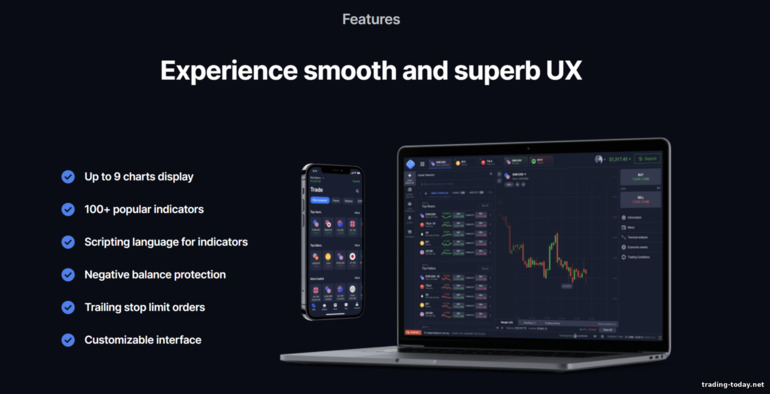
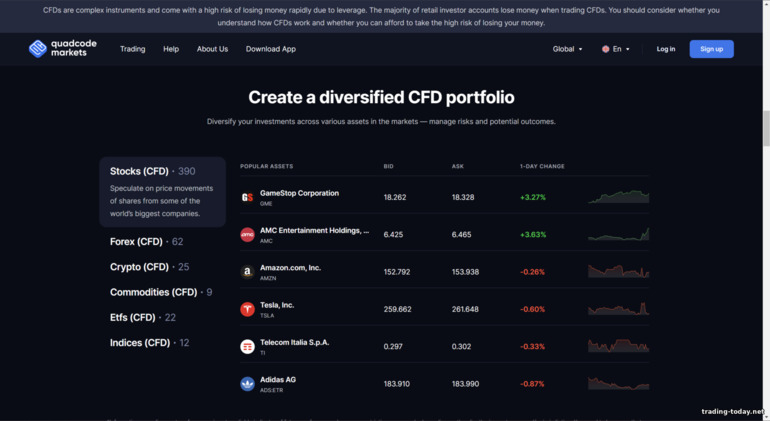
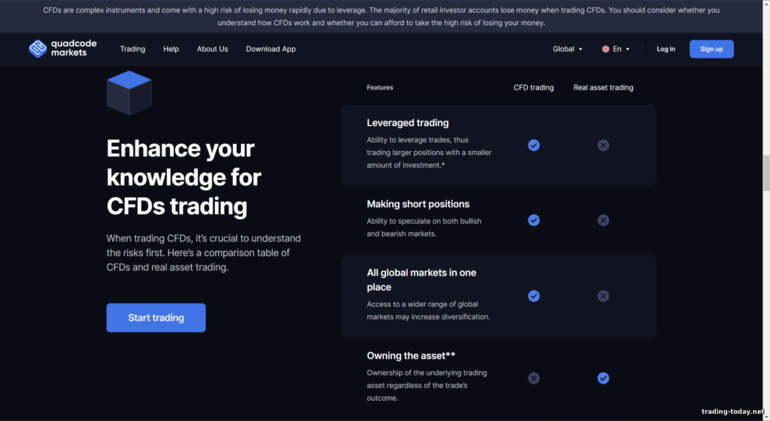
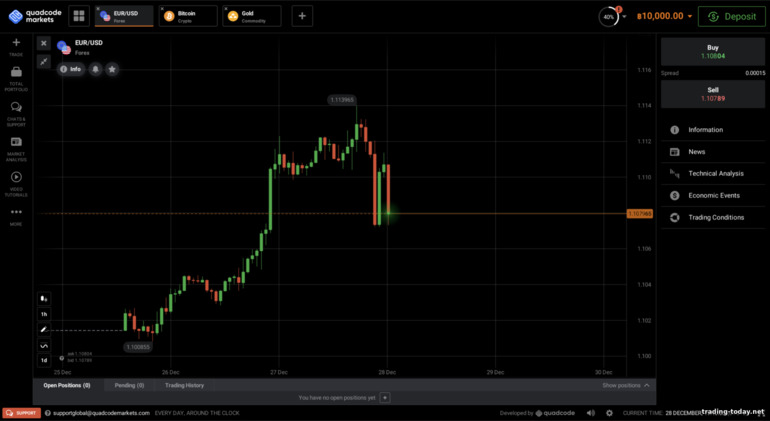
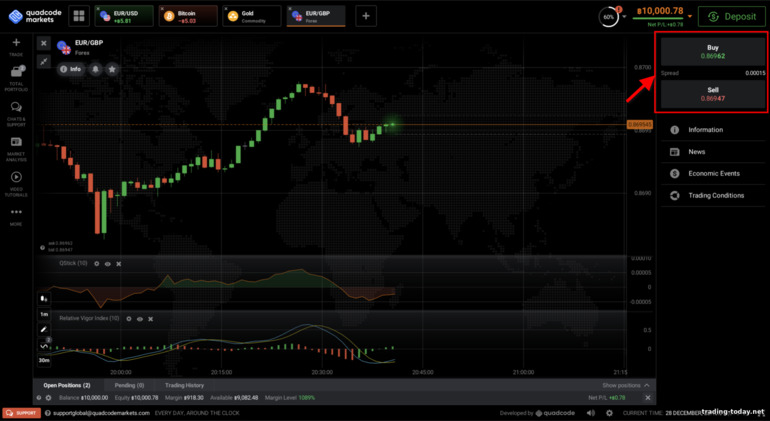
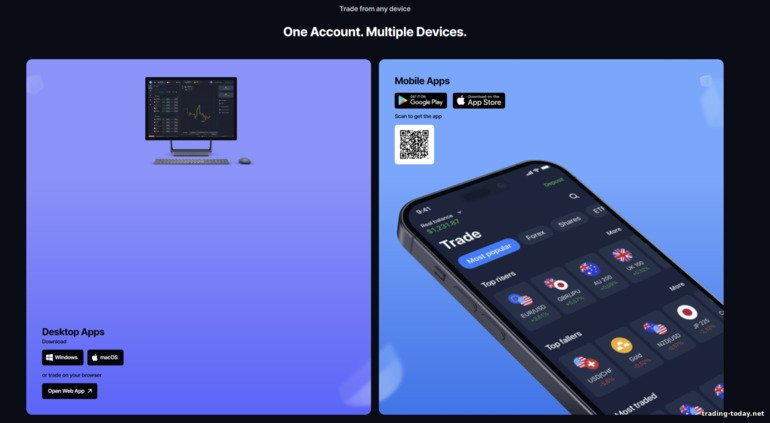
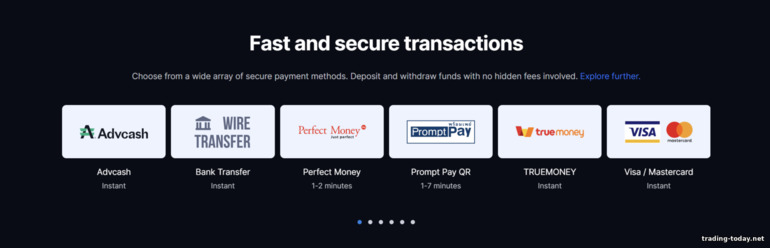
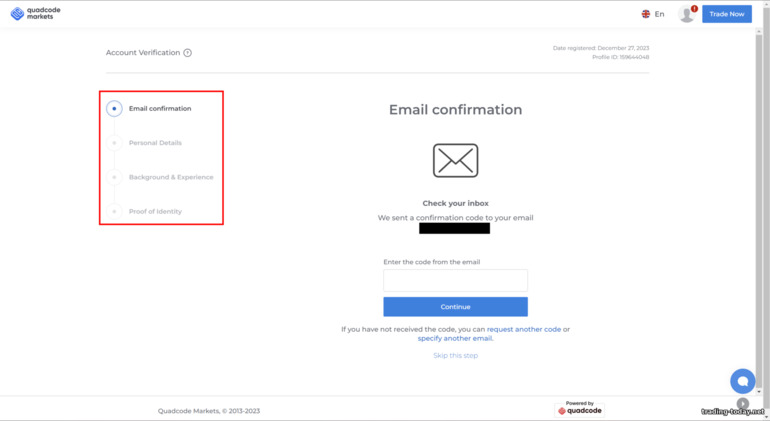
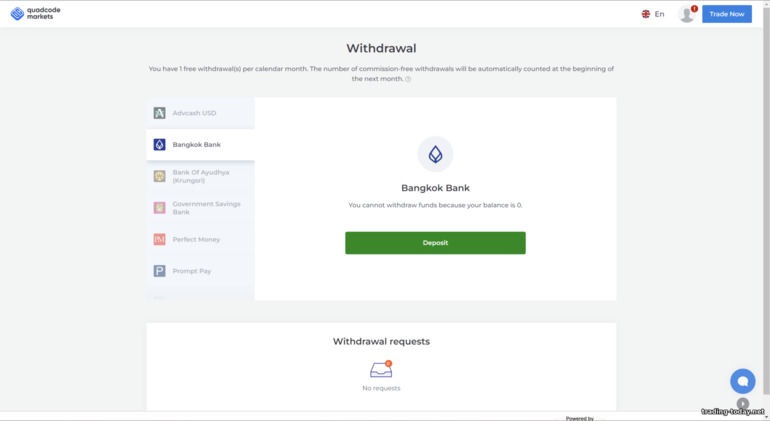
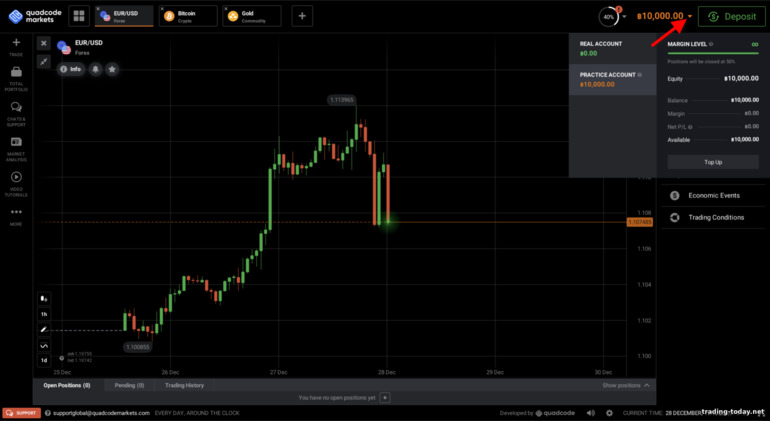
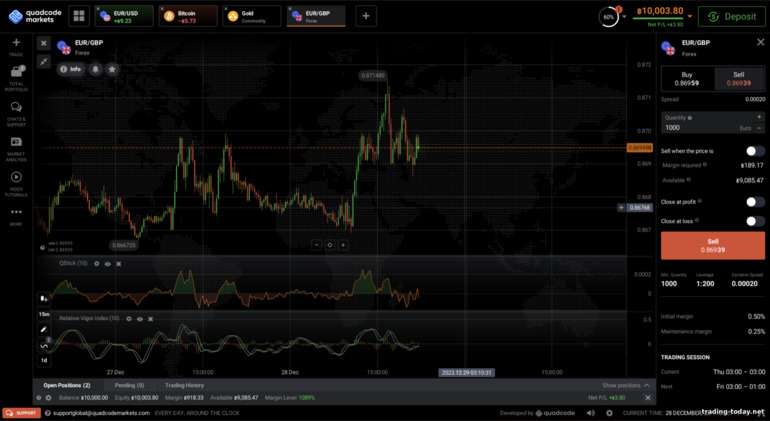
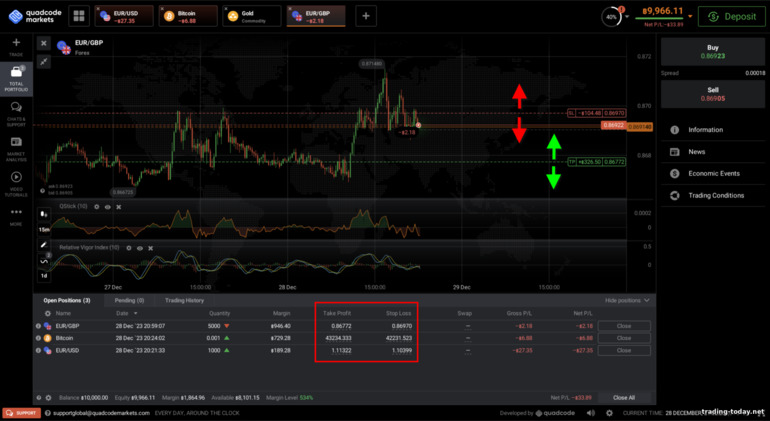

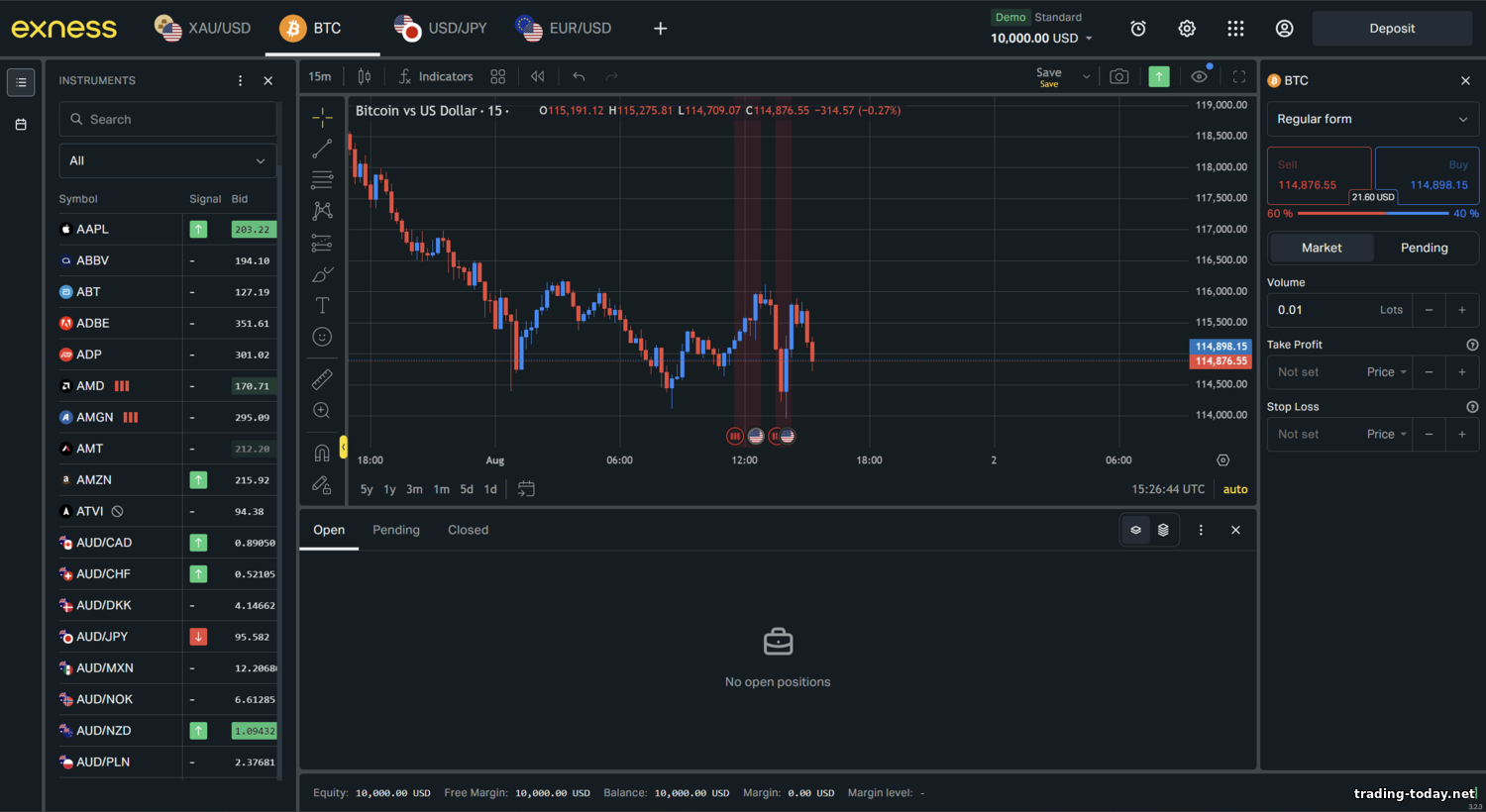
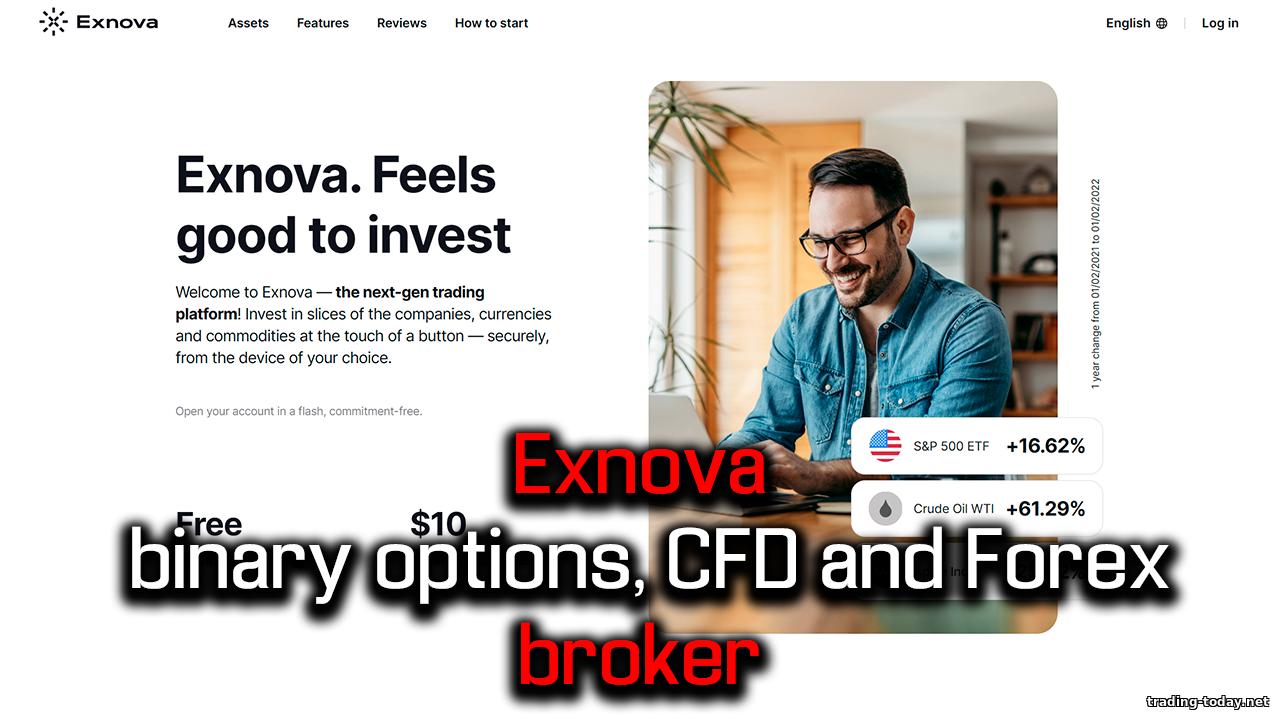

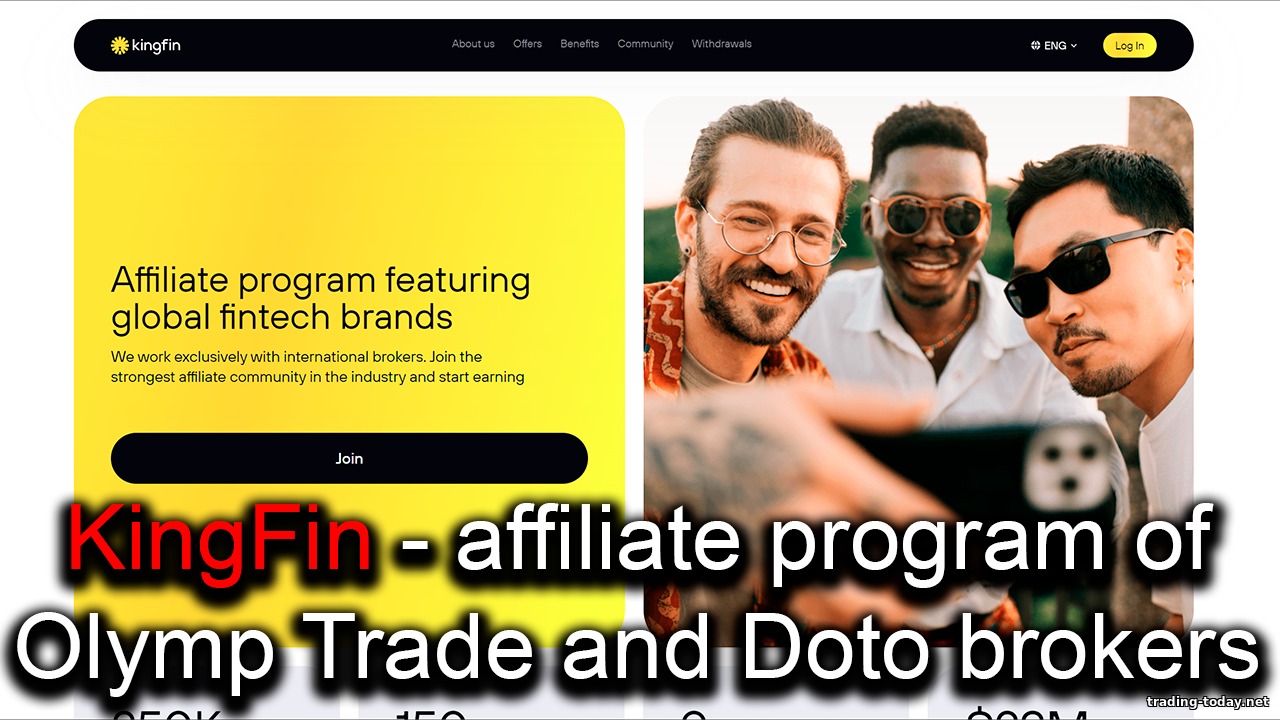




Reviews and comments